The STOP Portal is an online database of STOP Program data for providers. It facilitates data collection and organization, and displays real-time updates and feedback.
Please ensure that pop-ups are enabled in your browser, as the videos will open in a new window.
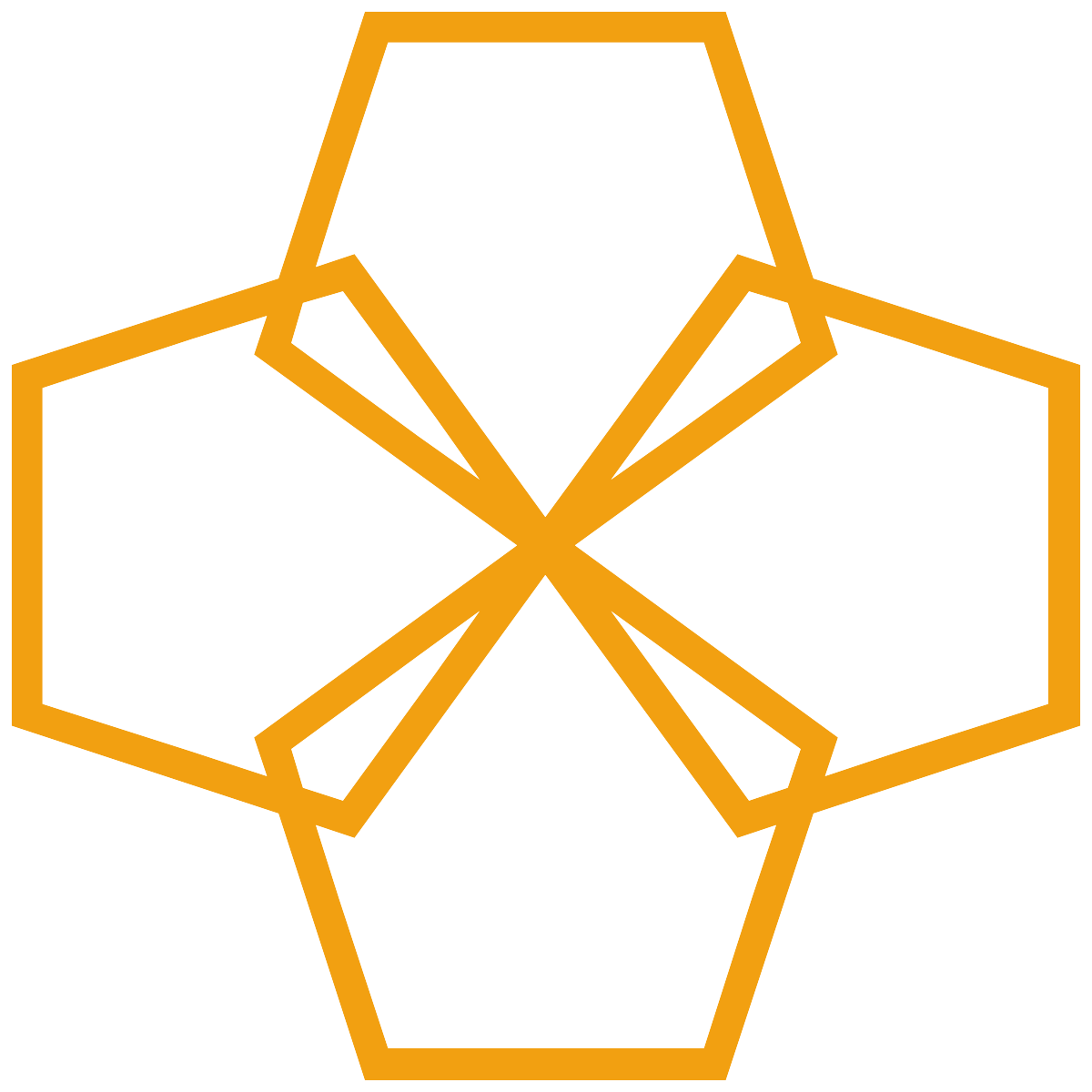 Logging in
Logging in
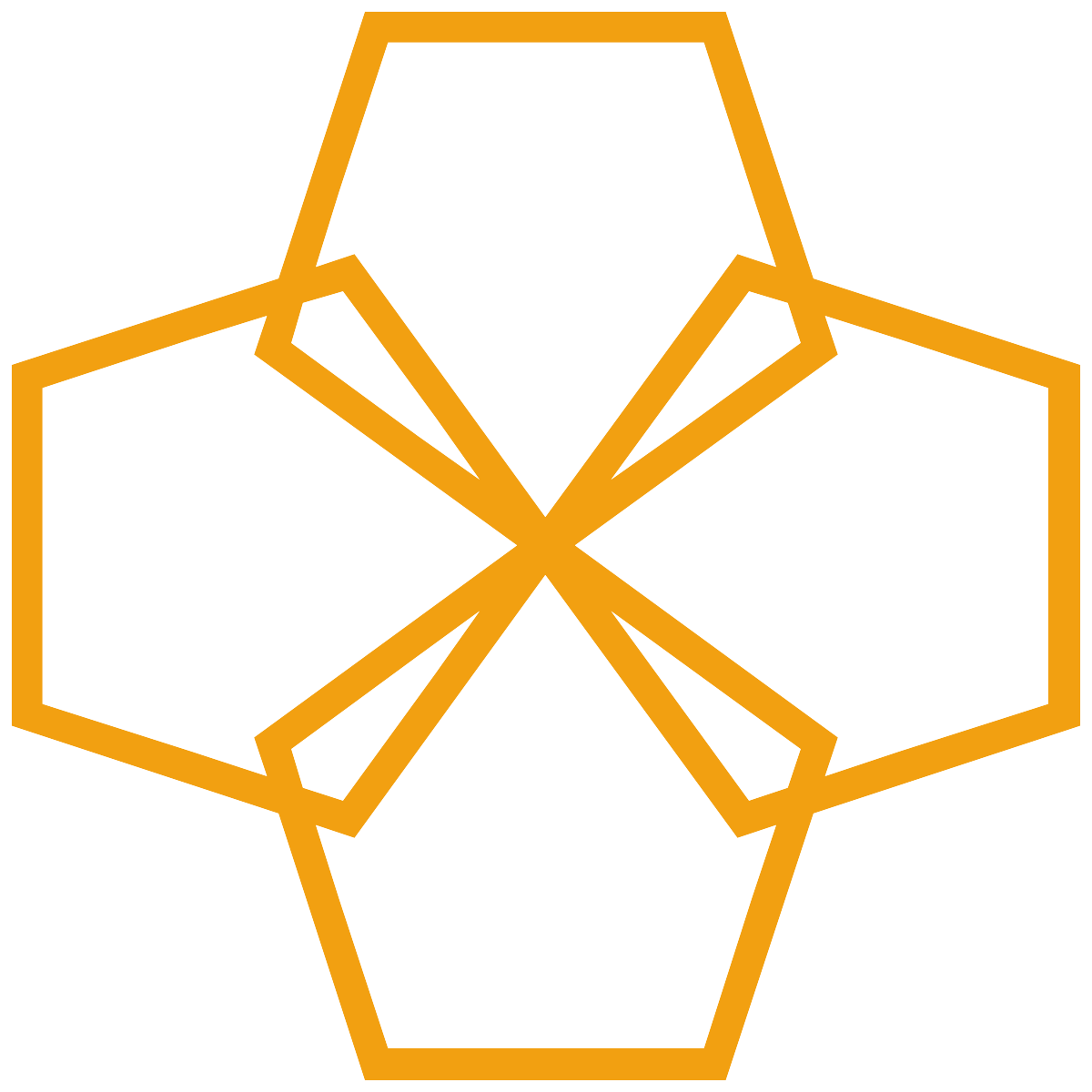 Enrolling Participants & Visit Forms
Enrolling Participants & Visit Forms
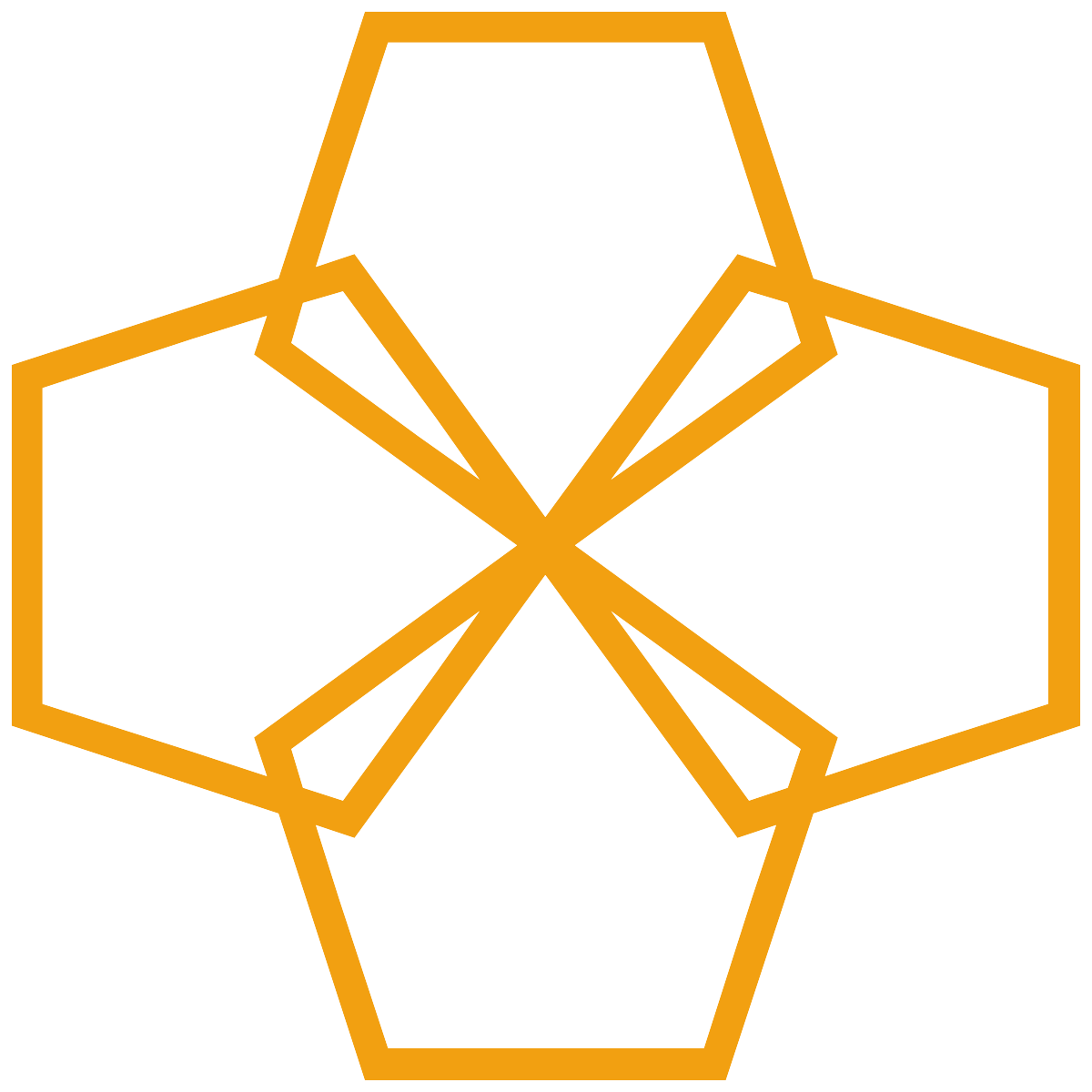 Completing an Intervention/Visit Form
Completing an Intervention/Visit Form
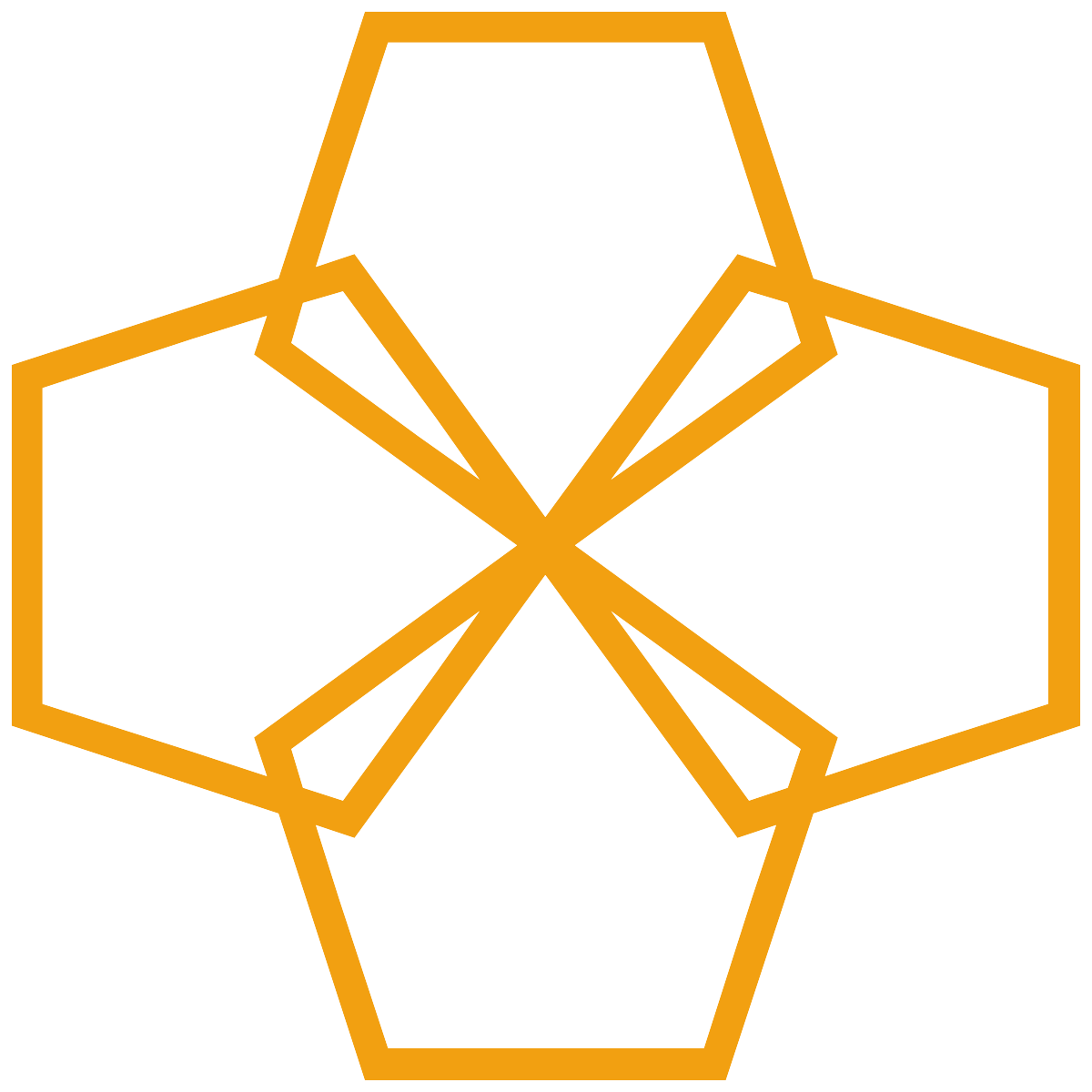 Viewing/Updating a Patient Profile
Viewing/Updating a Patient Profile
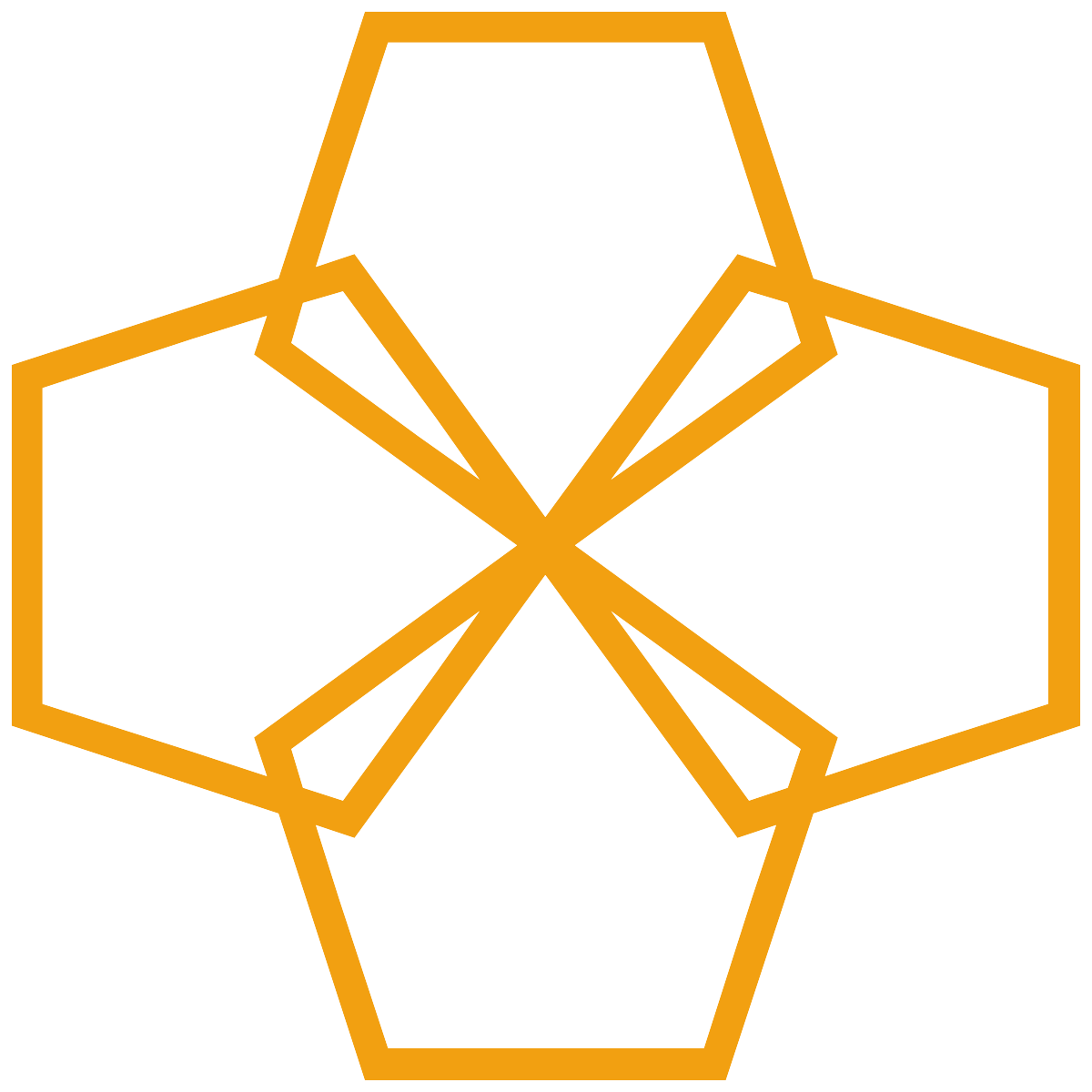 Re-enrolling Patients
Re-enrolling Patients
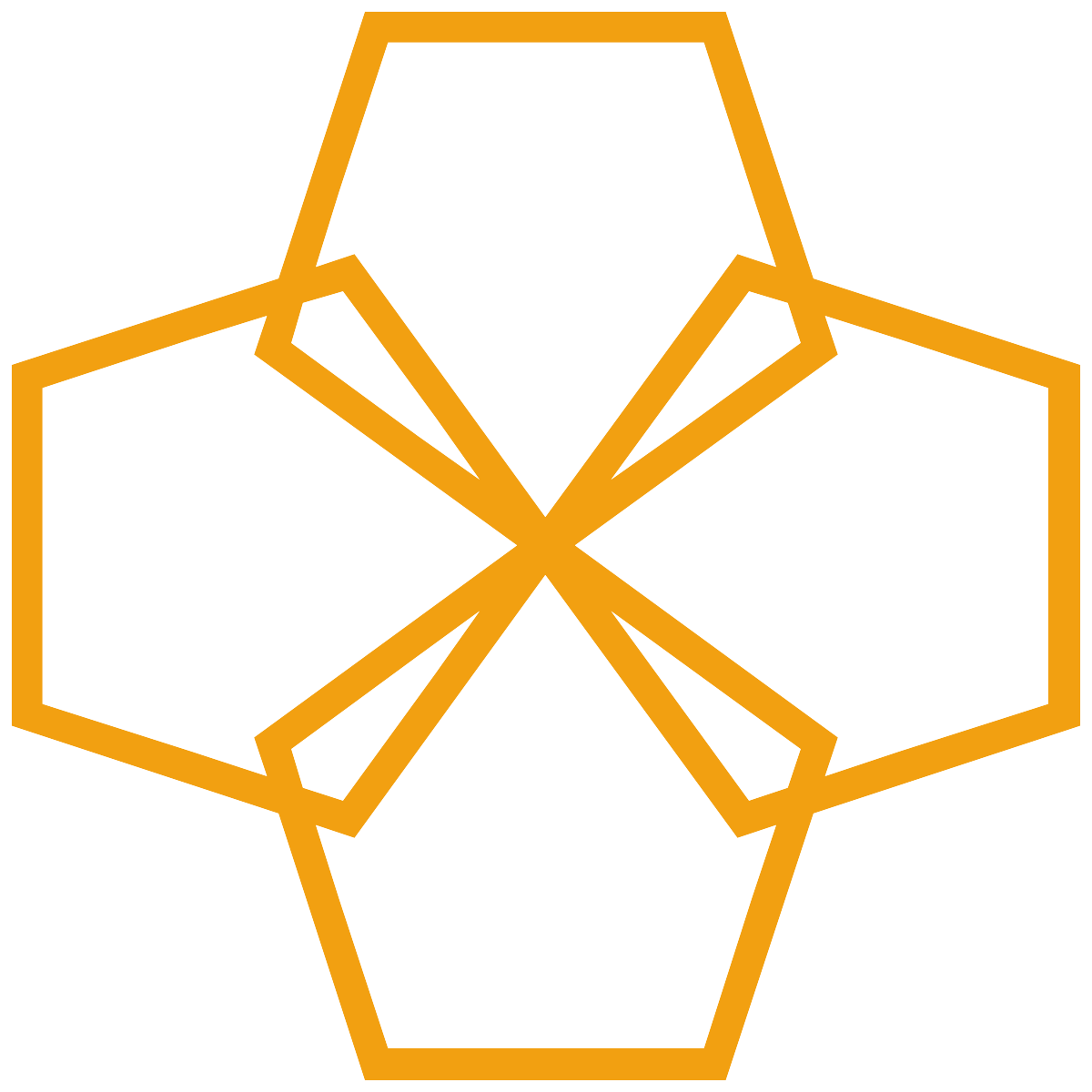 NRT Ordering
NRT Ordering
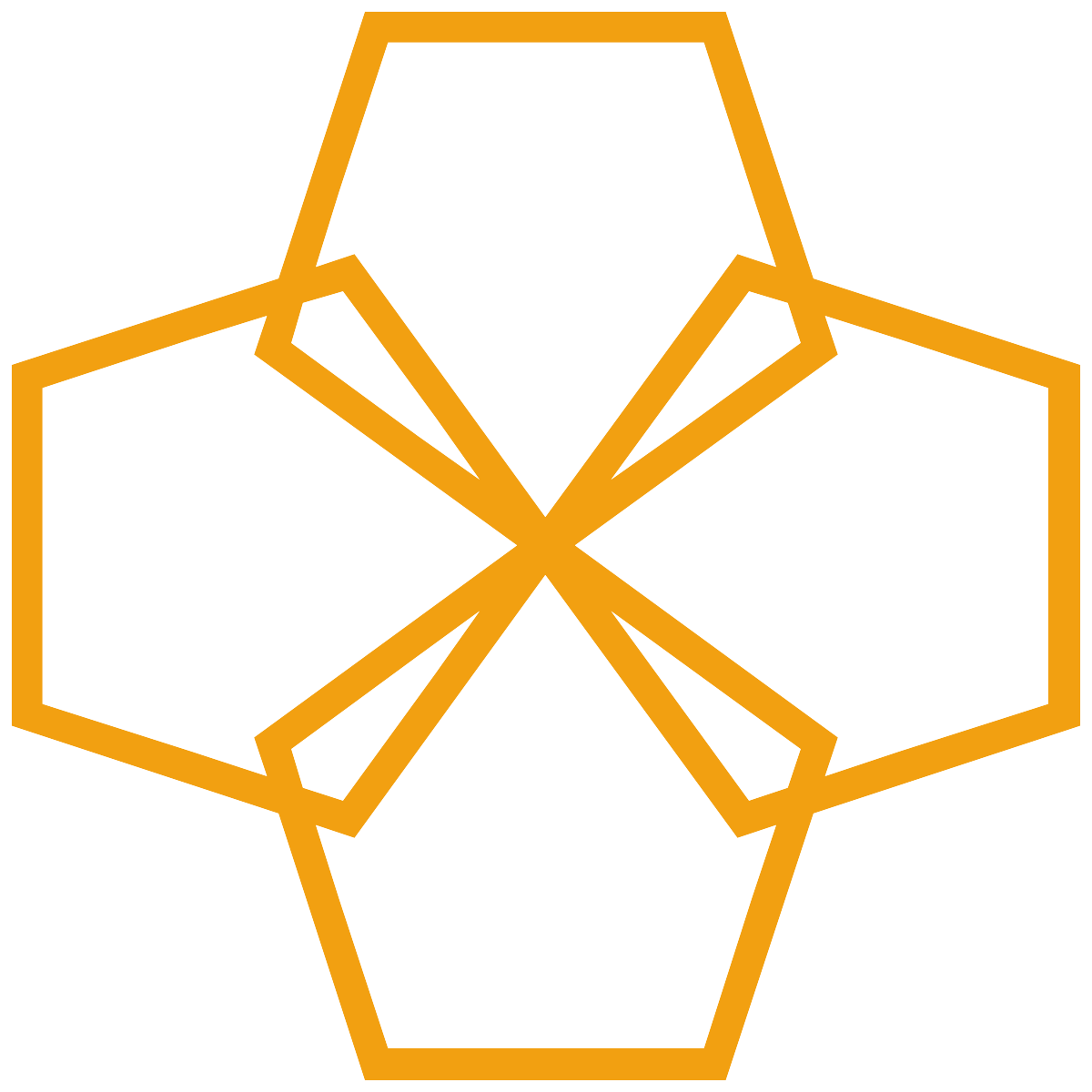 Inventory Adjustments
Inventory Adjustments
All the training videos provided below can be found on the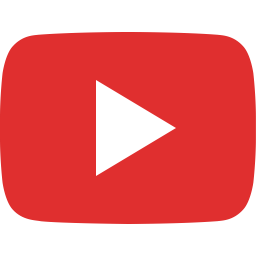 STOP YouTube Channel.
STOP YouTube Channel.
A Welcome to the STOP Portal email will be
sent to you upon your first log-in to the Portal, containing a URL link and
your temporary password.
 Logging in for the First Time
Logging in for the First Time
This flow chart illustrates the available methods of enrolling a participant in the STOP Online Portal. Additionally, you can watch
the training videos included below for further clarification.
ALL completed paper copies of forms MUST be sent to STOP (STOP is required to collect all source documentation). This includes signed consent forms.
 back to top
back to top
This flow chart illustrates the 2 options for filling visit forms. The
STOP Portal allows visit form information to be entered directly online. Once
your clients have been added to the system, all visits should be entered
directly online in order to ensure that patient and site NRT inventories are as
up-to-date as possible.
ALL
completed paper copies of forms MUST be sent to STOP. Please ensure that you
conduct a self-audit and submit paper copies that are outstanding.
 back to top
back to top
1. Patient Follow-upsSTOP follow-ups are conducted at 3-, 6-,
and 12-months after enrollment. |
2. Marking Patients as Deceased or Withdrawn- Deceased:
The STOP team will follow-up with the
reporting site in order to prepare a Serious Adverse Event report.
- Withdrawn:
An email is sent to site implementers when a client is withdrawn from their
site (either when initiated by the site or by STOP staff).
 Marking Patients as Deceased Marking Patients as Deceased
|
3. Viewing Dispensed NRTEntering
client visit forms on the STOP Portal enables accurate representation of the
total number of weeks of NRT dispensed to that client. It also allows you to
easily track the individual’s progress. |
Clients
can be re-enrolled in STOP if:
- They continue to meet the enrollment criteria,
and
- One year has lapsed since their most recent enrollment
If you are
re-enrolling a client, please ensure that participant ID is prefixed
appropriately, as indicated in operations training (i.e., ‘R1-;’ for first
re-enrollment, ‘R2-‘ for second re-enrollment, etc).
 back to top
back to top
Main collaborators can order and receive NRT inventory though the portal.
Entering client visit forms on the STOP Portal enables accurate representation of NRT inventory, as this information is updated in real-time.
If
you are transferring your NRT inventory to another site, or dispensing a sample
box of short-acting NRT, you can log this information via Inventory
Adjustment. You must provide a
justification for the adjustment using the “comments” section.